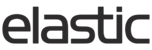Removing existing catalog assets is a four step process. It can be done from the Elastic admin portal.
- Delete the asset(s) you want to remove from the SFTP folder. If you want to update any imagery, you can upload the new assets now.
- Navigate to the admin portal, select Data - Catalogs. Find the catalog you want to delete the assets from and select View from the Actions column.
- Click "Delete Assets". This option will delete all the assets associated with the catalog. However, it will not delete the images from the SFTP server, but the link created between them.
- Go to Data - Imports - New Import and select Catalogs from the drop down menu. Start the imports. Note: The import action, manual or automated, will upload any assets associated with the catalog that were not deleted from the SFTP in step 1.

You can also delete individual assets directly from the 'Data' - 'Catalogs' - 'View' menu by scrolling down to 'Assets' and selecting 'Delete'.