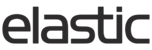The Basics:
A sales program is built using three components:
- Header - the basic information.
- Rules - conditions for the sales program.
- Discounts - the reward after achieving the conditions set up under the rules section.
When you create a sales program you have to complete all three parts and publish the sales program for it to become active.
The Header:
The header acts as a foundation for your sales program. It allows you to set up the customer facing name and description of your sales program, specify the group and tier of the program and define other basic conditions.
The header is made up of the following fields:
- Name - Visible in the Apply discount window. The same name will be used when the discount is referenced.
- Description - Additional text that can be used to further define a program in the discount window.
- Program Code - A field that can be used to pass information back to your ERP
- Display Group - The display group can be used to group similar sales programs together, for example all the percentage off when certain amount of product is ordered. When these programs are in the same display group, they will be shown to the user grouped together.
- Group - Groups can be used to limit which sales programs the user is able to choose. When the sales programs are in the same group, the user can only select one within the group. See more in Groups and Tiers.
- Position - Used to control the order in which sales programs will appear to the user.
- Tier - Elastic will check the higher tier programs for eligibility first. Lower tier programs will not be shown if the user qualifies for a higher tier program within a group. See more in Groups and Tiers.
- Priority - Controls the sequence Elastic uses to evaluate an individual program.
- Show even when order does not contain matching products/groups - Check in this box indicates the client will see the program as an incentive even when the order does not meet the sales program criteria.
- Set order status to pending when achieved - A rep will have to approve the order before the order is finalized.
- Do not allow user to deselect the sales program if applied - If this box is not checked, the customer can opt out of a sales program.

After creating the sales program, you'll need to add rules and discounts to your sales program.
The Rules:
Rules define the conditions an order has to meet to qualify for a specific sales program.
The rules available in the drop down menu will allow you to customize the sales program:
- Account group is/is not: See group examples below.
- Account number is: A list of account numbers that are eligible for this program.
- Account number is not: A list of account numbers that NOT are eligible for this program.
- Catalog is: Specify the catalog(s) you want this to apply to.
- Catalog is not: Specify which catalog is excluded from the sales program.
- Catalog Season is: Specify the catalog season field you want this to apply to.
- Catalog Season is not: Which catalog season the sales program doesn't apply to.
- Effective after: The program will become active on this date.
- Effective before: The program will become expired on this date.
- Embellished products with a total quantity at least: How many embellished products has to be in the order for the sales program to be achieved.
- Embellishment count between: A minimum and maximum number of embellished products to qualify. Leaving the last matching embellishment field blank will match all embellishment at or beyond the first number.
- Embellishment decoration method is/is not: A list of decoration methods included or excluded from the sales program.
- Embellishment image code is/is not: Image codes included or excluded from the sales program.
- Embellishment image code with a total quantity between: How many embellished products the order has to have in order to qualify for the sales program.
- Embellishment type is/is not: Used to choose between image and text embellishments.
- Embellishment type with a total quantity between: Used to set up a rule about. embellishment type and minimum and maximum quantities.
- If external pricing is: Used only with API.
- Location number is/is not: Used to determine which locations qualify for the program
- Matching product groups at least/most: See matching example below
- Matching styles is at least/most: See example below.
- New product groups is at least: The order must contain a specified number of new products groups. To determine if a product group is new, data from an additional table is required. This information is provided in a table (customer | style).
- New products at least: The order must include a variable number of products defined as "new" for a specific customer.
- New products with a total amount at least: Same as above, but adds a amount value instead of a count of products.
- Order metric is at least: Specifies if the order has to exceed a specified metric, for example the last years order.
- Order phase is/is not: Future Use.
- Order submitted before: The order must be created and submitted before this date. If the submission date is in the future, the order is assumed to pass this test.
- Order submitted after: The order must be submitted after this date. If the current date is before this date, the program will not pass.
- Order Type is/is not: Which order types are included in this sales program.
- Product exclusions: Which products are not eligible for a discount.
- Product group exclusions: Which product groups are not eligible for a discount.
- Product groups is not: Excludes a product group from the sales program.
- Product groups with a percent amount at least/most: How many percent out of total order these products can/have to make to qualify for a discount.
- Product groups with a percent quantity at least/most: How many percent out of total order these products can/have to be to qualify for a discount.
- Product groups with a total quantity at least: See group example below.
- Product groups with a total amount at least: See group example below.
- Product is not: Excludes individual SKUs/EANs/UPCs.
- Products with a total amount at least: A list of style or UPCs that require a specific monetary amount to pass.
- Products with a total quantity at least: A list of style or UPCs that require a specific number of units to pass.
- Region is/is not: Regions included in the sales program.
- Related sales programs: See example below.
- Ship date before: If all shipments in the order are before this date, the program rule will pass.
- Ship date after: If all shipments in the order are after this date, the program rule will pass.
- Total price at least: The total amount the order must exceed this value in order to pass.
- Total price at most: If the order exceeds this amount, it no longer qualifies for the sales program.
- Total quantity at least: The total number of units on the order must exceed this amount for the rule to pass.
- User type is/is not: You can limit programs to reps or dealers.
Groups example:
Rules that use groups require that you select both the group AND the value.
- Account group is:
- Product groups with a total quantity at least:
- Product groups with a total amount at least:
An example of a product group:
Tag Group can be used to select a product tag set. The available tag values will change to reflect the selected tag group. For example selecting tag group 'Color' the tag value field will return the available color tags.

Selecting Tag Group - Category will return the categories defined for your brand. In this example Tag Group: Category and Tag Value: Boardshorts/Jams was used to create a sales program for all the boardshorts/jams.
You can select multiple values holding the control key and clicking on them.
The minimum price field is used to indicate the minimum value of the selected product the order has to have to qualify for the discount. In this case the minimum price for the boardshorts/jams within the order has to exceed 1,000 dollars/other currency.


Matching styles or Matching groups example
Matching styles/matching groups allows you to create a sales program which requires the user to buy products from different groups. This rule includes three mandatory fields:
- Tag group
- Tag values
- Minimum tags matched
In this example the sales program was set up to include tag group category and three different tag values, Accessories, Footwear and Swimsuits. Since the minimum tags matched was set as 2, the user would have to select products from at least two of these three categories to qualify for the discount.

Related programs:
This links sales programs together. In order for the sales program with this rule to be achieved, all the rules from the related programs must also be achieved.

The Discounts:
After you have established the basic foundation and the rules for your program, you can add discounts to it.
There are 6 basic options when creating a discount:
- Price group upgrade: Overrides the price group applied to the order for a different price group. For example, this discount can be used to upgrade the order from standard wholesale price group to a price group that has an additional 10% discount built into it.
- Percent on specific product groups: Applies a percent off of items within specific product groups. For example, a 10% discount on footwear if the style status has the value of "New"
- Custom: Allows a sales rep to request a specific discount/and or payment terms for the order. These discounts can be set up to require a further approval.
- Percent of amount: A flat amount off of the order.
- Percent on specific products: Applies a percent off of items within specific product groups. This can be used when the items being discounted are different than the items that determine eligibility, for example 10% off of category 'Footwear' when you purchase more than 500 dollars of category 'Apparel'.
- Term: Applies a specific invoice payment term to the order, for example 10% 60 Net 61.
See more about discount set-up here. Please note the discount percentages can't have decimals.
Publishing and Unpublishing a Sales Program
After you're finished setting up your sales program, navigate back to the beginning of the page. On the top right hand corner you have options to edit, delete, publish/unpublish and duplicate the sales program.