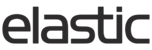Elastic files are stored on an FTP (File Transfer Protocol) server, which can be accessed by using an FTP Client. To access a client, simply download any free FTP client:
For Windows, we suggest Filezilla: https://filezilla-project.org
For Mac, we suggest Cyberduck: https://cyberduck.io/?l=en
With an FTP client installed, you can now log in to the files' URL with your login and password. It will open up a file directory similar to when browsing on your hard drive, but the data drive is a server hosted on Elastic. You can then use drag and drop functionality to put new files in place.
Here is a quick rundown on FTP and how to use it: http://www.ixwebhosting.com/support/st_kb/ftp-basics/
For Filezilla, open the application and fill in the top information for host (files.elasticsuite.com,) username, and password. Then click 'Quick Connect':
Once it connects successfully, you'll have 2 directories: your computer on the left and our server on the right:

To update the Elastic FTP, drag your newest data files into the appropriate folder/directory (usually 'Data') on the right side, from your home computer on the left. The system will ask if you'd like to overwrite and you can choose 'Yes'. To see the current files, double-click on the 'Data' directory. You can see timestamps on the files this way to see if your new files transferred successfully:

For Cyberduck, open the application and in Quick Connect, type files.elasticsuite.com. A prompt will appear asking for your username and password. Then click 'Login':

Once it connects successfully, you'll have one main directory:

.
To update the Elastic FTP with your newest data, drag your newest data files into the folder called 'data'.
For non-data related items, please follow this organization outline: