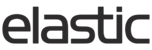Excluding an Order from Metrics in the Admin CSP
When select orders to be included or excluded from Metrics please follow steps below.
Example of when an order may need to be excluded from Metrics: Test orders for your ERP, Sample purchasing, Orders placed for Advertorials, Marketing items, Uniforms, etc.
Including these orders may hinder the brand’s ability to analyze their business.
CSP admins are able to exclude Final Submission orders in Metrics as they see fit.
Once deleted the order will be excluded in Metrics at the next refresh of the data (daily around 11 AM EST).
1. Within the CSP, Navigate to Orders >> Orders:

2. Find the order that you would wish to exclude.
a. Once on the CSP Order Listing Page, Click “Final Submission”, the list of Final Submission orders will appear.
b. Alternatively, search for the order using the Filters in the CSP
3. A list of Orders will appear, from the list, Click on the Order Number you wish to exclude from Metrics. (NOTE: Only Orders with the state of “Final Submission” are reflected in Metrics)
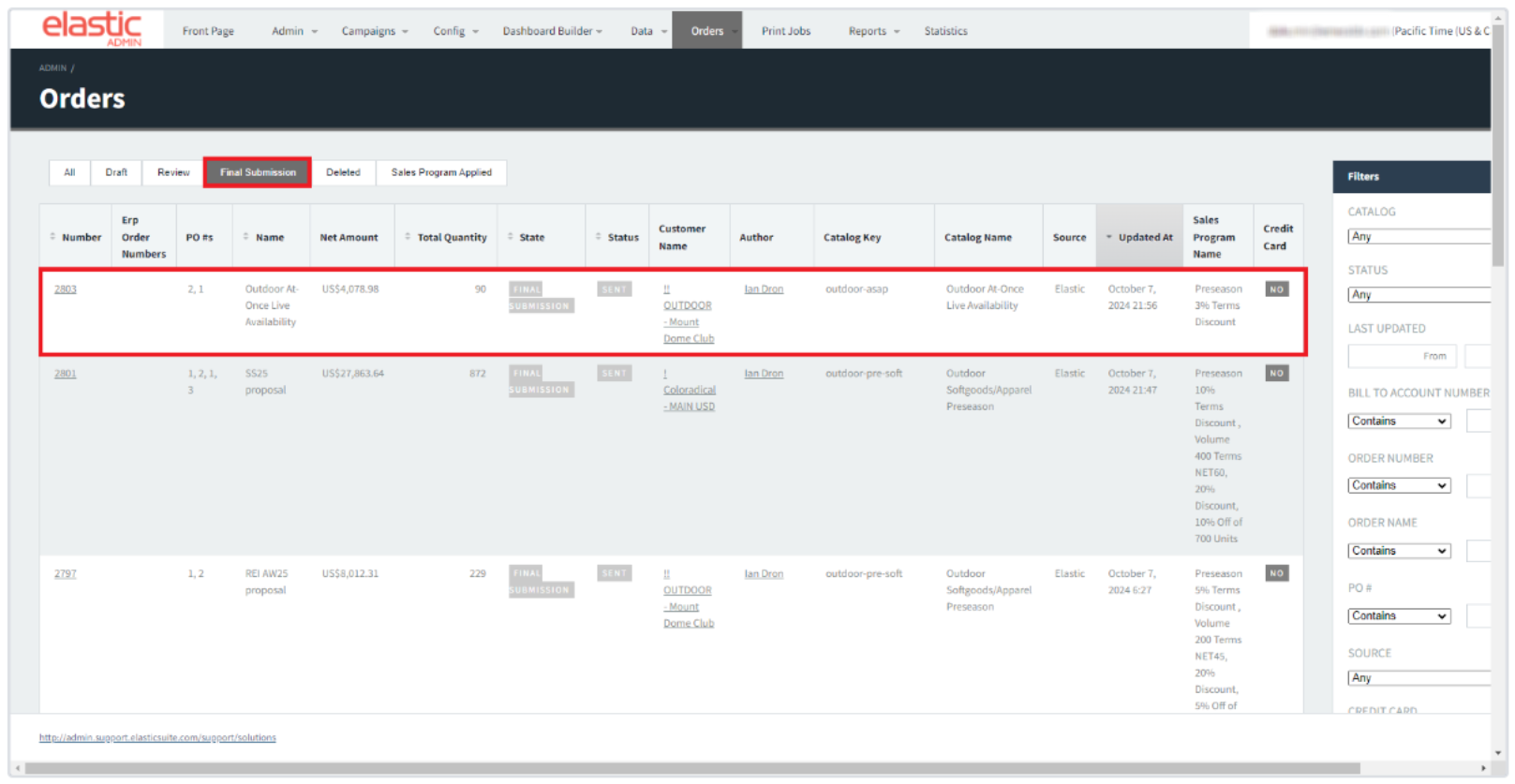
4. Once on the page with the Order you want to Exclude, Click the Top Right button “Delete Order” this will exclude the order from Metrics at the next refresh of the data (11 AM EST).

5. A modal will appear asking to confirm, Click “OK” to proceed.

6. Then the CSP Order Listing page will appear and have a banner confirming that the Order was deleted and will be excluded from Metrics.

Including an Order for Metrics in the Admin CSP
This will likely not be utilized often but in the event a brand accidentally deleted an order that they wanted to see in Metrics.
We will allow CSP admins to include deleted Final Submission orders in Metrics as they see fit.
Once undeleted, the order will reflect in Metrics at the next refresh of the data (daily around 11 AM EST).
1. Within the CSP, Navigate to Orders >> Orders:

2. Find the order that you would wish to include.
a. Once on the CSP Order Listing Page, Click “Deleted”, the list of Deleted Orders will appear.
b. Alternatively, search for the order using the Filters in the CSP
3. Click on the Order Number you wish to include in the Metrics. (NOTE: Only Orders with the state of “Final Submission” are reflected in Metrics)

4. Once on the page with the Order you want to include, click the top right button “Undelete Order” this will include the order from Metrics at the next refresh of the data (11 AM EST).

5. A modal will appear asking to confirm, Click “OK” to proceed.
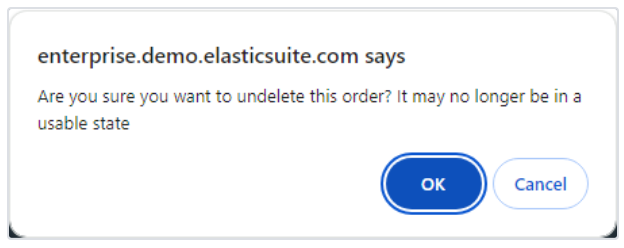
6. Then the page will refresh and have a banner confirming that the Order was undeleted and will be included in Metrics.