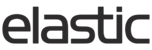Similar and Complementary Products
What are similar and complementary products?
Elastic lets you define items that are associated with the product your client is currently viewing. This can be helpful for example to encourage your client to get all parts of a matching outfit or suggest similar ones. These products are displayed under 'Similar' or 'Complementary' headers when the user scrolls below the product details. This will not show if the style doesn't have any related products tied to it. One product can have both complementary and similar product assigned to it. These relationships between the products don't have to be reciprocal - the similar item can have a completely different similar products associated with it.
Complementary Products
Complementary products are used to tie a product to another product on a style and color level. The product image shown under the 'Complementary' header is the defined color variation of the complementary product. If you have more than one complementary product, these are displayed in the catalog sort order. If there are both complementary and similar items for the same item, complementary products will display first.
Similar Products
Similar products are used to make product level associations between two or more products. They are displayed on the style level under the 'Similar' header. The product image shown here will be the primary color of the similar product, other color variations will not show. You can set up a different colorway of the "main" product to display different similar products, but the similar products will always be only on the style level.


If the item is out of stock and has similar items tied to it, this can trigger a product replacement in the 'Order Exceptions' screen. If a product with a similar relationship appears here, your client can click the replace items button to buy a related product instead.


How to set up related products?
Product relationships are sent in related.csv file and imported with the catalog import. If you are unsure if your Elastic instance has been set to receive this file, you can contact Elastic Support.