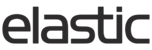The Customer Information Widget can be used to communicate important account information to your retailers. It can elevate the customer experience by showing details like the sales rep name, contact information, client credit limit, or payment terms.
Setting Up Customer Information Widget
Before setting up the widget, make you sure the data you want to display exists in the customer tag data. The data displayed to your client will be determined by the customer tags and tag values. Since the data comes from customer tags, no special formatting or symbols are available.
1. Log in to the Admin CSP
2. Navigate to Dashboard Builder - Customer Information Widgets
3. Select 'Create New Customer Widget Set'

4. Give your widget a name and select 'Create New Data Point' for every field you want to display to your retailer. You can add up to 6 data points.

5. Choose the tag you want to pull the data from and fill in the display name. The 'Tag' field will correspond to the customer tag data point, and the 'Display Label' field is how the data is shown to the retailer.

6. After saving your widget, go to Dashboard Builder - Dashboards and choose the Dashboard you want to add the Customer Information Widget to.
7. Scroll down to Dashboard Widget Layout. Use the arrows to add the Customer Widget from the 'Available Widgets' to 'Selected Widgets'. Save the Dashboard.

The newly created Customer Information Widget will now be available for your clients when they access the Dashboard.