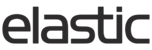If your brand wants to offer an easy way for new users to request a dealer status, Elastic offers the possibility to add a 'Become a Dealer' function to your brand's login page. This adds a link that will bring up either an Elastic form or an external website, where the new dealer can fill in their information.
Setting up this feature requires the following information:
- If using your own form, provide your Elastic contact with the URL to the form.
- If using the Elastic form, an email address to notify when the form is submitted.
When enabled for a brand's site you will see the option 'Want to become a dealer? Get Started' link.

If the Elastic form is enabled, the applicant will receive the below fields to fill out. Once submitted, an email will be sent to the address defined by the brand. It will also be available at the admin site to view. If using your own URL, the link will direct to an external site.

To check the pending requests, log into the admin portal. The dealer requests can be found under 'Reports ' - 'Dealer Requests'. Here you can view, delete or export the requests for further processing.

You can export the report to .XLSX using the Output XlS fields or in the bottom left select the Download CSV link to get a .CSV of all the records listed.