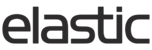You can use the Admin CSP to register new front end users. On this page you have the options to view or edit a user, login as a certain user, delete users, and create new users. Before creating a user you will want to make sure you have the account # or repID this customer will be matched to. You will also want to make sure the customer record for the account number or repID exists under the 'Data' - 'Customers' tab. To start creating a new user, navigate to 'Admin' - 'Users' and select the 'New User' button from the top right corner.

This will bring up a new page, where you can enter the new user's information with required fields marked with a *. If you want to allow the user to select their own password, instead of filling out the password fields, you can check the 'Require user to choose password before first login' box. The mandatory fields are first name, last name, username, email address and the account number. You can also include associated customers, set the user to be an account manager, choose the confirmation email settings or disable the user. Once filled out, selecting the 'Create User' button at the bottom will complete the new user. If there are any errors, the next screen will notify you.

If you go back to edit mode after creating a new rep, you can control their rep review email settings. The rep review emails are sent out when a catalog is set to require a rep approval before the order is sent.

Note: Upon creating a user, a registration email will go out to the email. If the 'Require user to choose password' option is selected, they will have a link to click that will bring them to a form on the login page to set their password. If it is not checked they will just receive a notice their user has been created.