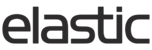You can access your catalog details in the admin portal under 'Data' - 'Catalogs'. This allows you to view, manage and search your past and present catalogs. Click the 'Edit' button to make changes to each individual catalog settings.

Note: Catalog setting changes made in Admin can get overwritten by imports.TABLE OF CONTENTS
- Name
- Key
- Description
- Season
- Position
- Permissions
- Wholesale and Retail Price Groups
- Visible To
- ATS Label Max
- ATS Label Max Rep
- Type
- Classification
- Default Product Sort
- Min Order Units
- Max Order Units
- Min Order Amount
- Max Order Amount
- Minimum/Maximum Order Based on Currency Code
- Prices Required
- Autogenerate Print Jobs
- Dealer Review
- Embellishment Required
- Allow Dropship
- Inventory Source
- Inventory Restriction
- First Ship
- Last Ship
- First Live
- Last Live
- Default Cancel Dates
- Ship Max Days
- Ship Default Days
- Cancel Min Days
- Ship Min Days
- Cancel Max Days
- Last Cancel Date
Name
The catalog name displayed to the user.
Key
Catalog key is used as an internal identifier. It ties products and prices to a catalog. The catalog key is case sensitive, should be unique and should not change after establishing. Unlike the name of the catalog, the key is not visible to your clients.
Description
Catalog description is not visible to your client. It's only displayed on the Edit Catalog screen as a reference for the brand admin, to differentiate similar catalogs from each other.

Season
Season code is used to link possible seasonal images and prices to the catalog.
Position
Position controls where among other catalogs this catalog will be displayed. Higher numbers will be displayed first.
Permissions
The Catalog Permissions act as the security of the catalog. They allow only selected customers to access, view and order from a certain catalog. For a customer to access a catalog, they must have the catalog permissions that match the catalog’s permissions. In the example below, the customer has access to the catalog with the permission value “CYCLE”.
To list multiple catalog permissions for a catalog, enter as a comma separated list.

Here the customer with account number BIDECHIJITA has access to catalogs with permissions CYCLE.

^ Top of Page
Wholesale and Retail Price Groups
The wholesale and retail price group setting is used to override customer's price group for the catalog. When utilized, the customer's data must have a matching value, as this links the customer to this catalog price group.
Visible To
This setting allows you further control the visibility of the catalog. Setting this to Everyone will show the catalog to anyone with correct product permissions. Reps Only and Dealers Only will hide the catalog from rep/dealer users, even if they have the correct permissions.

ATS Label Max
ATS Label Max lets you control how much of the available inventory is displayed. If left blank, and there are more than 99 products available, Elastic will display availability as 99+. If there are less than 99 products, the actual inventory will be displayed.

ATS Label Max Rep
ATS Label Max Rep controls the same setting as ATS Label Max, but only for the rep users. If ATS Label Max Rep is defined, but ATS Label Max is left empty, rep users see the actual available inventory, and dealer users see available inventory as 99+.
Example: ATS Label Max and ATS Label Max Rep are both set to 9999. Because there are less than 9999 products in the inventory, the actual availability is shown for the rep. Dealer would still see availability as 99+.


Type
This setting controls how availability and inventory impacts the catalog but can be overridden by other settings.
Blocking: Availability of the products is bound by both inventory and date
Nonblocking: Infinite inventory, bound by date
Backorder: Bound by inventory
Unrestricted: No inventory constraints for ordering, but inventory is displayed

Classification
Catalog classification allows you to sort catalogs to two groups, ATS and Prebook. In combination with the catalog position, you can control which order your catalogs show up in Elastic Suite. Leaving this setting blank will sort all your Prebook and ATS catalogs into one list.
Default Product Sort
Controls which products are shown higher up. You can learn more about these options here.

Min Order Units
How many units of products the client needs to order from the catalog to be able to place the order.
Max Order Units
How many units the client is able to order from the catalog.
Min Order Amount
The minimum value the client has to purchase from this catalog.
Max Order Amount
Maximum value the client is able to purchase from this catalog.
Minimum/Maximum Order Based on Currency Code
The settings for minimum and maximum order based on currency code allows you to set a higher or lower minimum for certain regions. Example: A catalog can have a USD minimum order amount of $100.00 and a JPY minimum order amount of $150.00 (or any monetary value chosen).

Prices Required
If prices are required for the catalog, Elastic Suite will not show products/variations that are missing wholesale prices.
Autogenerate Print Jobs
By selecting this option, the Elastic system will automatically create a Collection PDF. However, keep in mind that the catalog's last live date must also be in the past. This feature requires additional development work.

Dealer Review
If this box is checked, anytime a user submits an order from that catalog, it will go to rep review for approval, instead of straight to final submission.

Embellishment Required
For personalization/Artifi/embellishment enabled clients only. If selected, every product ordered from this catalog has to be embellished.

Allow Dropship
Selecting this allows reps to send orders straight from the manufacturer. However, before this takes action, you need to be set up for drop shipping by Elastic Suite. Please contact the support to get started.

Inventory Source
Overrides customer's regular inventory source/warehouse for this catalog. In the example the warehouse is set to warehouse code W1, instead of a customer specific warehouse.

Inventory Restriction
Restricts inventories. The default setting for this is None.
Regular is only applicable if you are using a contract inventory. This setting prevents contract inventory from being added to regular inventory.

First Ship
First Ship setting sets the first date when an order made from the catalog can ship. The user will not be able to set a ship date before this date. If left empty, the first ship date will be set to current date. Please note all times are in UTC.
Last Ship
Last Ship setting sets the latest date when an order made from the catalog can ship. The user will not be able to set a ship date after this date. If left empty, there are no restrictions to the last shipping date. Please note all times are in UTC.
First Live
The first date catalog is published and visible to your clients. Please note all times are in UTC.
Last Live
The last date the catalog is visible. After this date catalog can no longer be viewed. Please note all times are in UTC.
Default Cancel Dates
The number of days between the start ship date and the cancel date.
Ship Max Days
The “SHIP MAX DAYS” is a value that allows you to see a max request date that is “x” number of days from the default date.
Example: With a SHIP MAX DAYS value set at 30, the buyers would not be able to request a ship date more than 30 days in the future.

Ship Default Days
The number of days before the earliest ship date.
Cancel Min Days
The minimum number of days required between the shipment date and the cancel date.
Ship Min Days
The minimum number of days that must occur between the catalog first ship date, or today, and the requested ship date.
Cancel Max Days
The maximum number of days between the ship date and the cancel date.
Last Cancel Date
The last date a user can select as a cancel date.